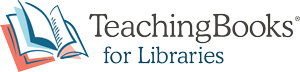Support Video Transcript
Creating Custom Reading Lists
TeachingBooks allows you to create, share, and combine booklists filled with resources that deepen connections to titles and authors. Create booklists to support assignments. Group titles and their resources for thematic units or programming. Organize titles for displays, special events, and promotion. Manage text sets for instructional and independent reading.
In this video, you will earn how to create or import booklists, combine lists, analyze lists to reveal the variety and scope of titles, and share booklists with your reading communities.
First, check to see that you are logged in as an educator by looking for your name at the top left of the screen. To create a list, open the toggle menu indicated by the three lines to the left of the TeachingBooks logo. Select “Your Reading Lists.” Choose “Create a New List.” and from here you can create a list one title at a time or select one of the “Bulk Add” options to add multiple titles at once. Give your list a title and a description that gives more information about this collection. To build a list one title at a time: Use “Quick Add by Book Title” to look up titles and add to your list by selecting the plus icon. You can also scan the ISBN of your books. Be sure to save. When searching or browsing you can also add titles to your lists by selecting the plus icon and following the prompts.
If you have a list in a document or spreadsheet, try one of these “Bulk Add” options: “Paste a list of titles & authors” Simply copy and paste your list of titles and corresponding authors. Or you can “Paste a list of ISBNs” or “Upload a CSV file” then select “Import.” Here you can remove titles by selecting the grey X to the right of the book cover image.
Combine lists to gain perspective across collections, consider new ideas, or reflect on the variety and scope of titles. To combine several TeachingBooks lists, locate the first list and choose “Edit List,” then select “Import a TeachingBooks list.” In a different tab find the list you wish to merge. View the list and copy the URL from the address bar. Return to the original list and paste the URL into the “List/Award/Series URL” box. Click “Import.” Be sure to Save. Review and edit the imported items. Note that duplicate titles will be displayed only once after the list has been saved.
Annotate titles to add assignments, notes, due dates, and other information. To locate your lists, look under the toggle menu when you are logged in as an educator. From here you can view, edit, delete, duplicate, or share your list. Use the sharing tools indicated by the arrow to share a list. Choose the option that works best for you. The recipient will not need to sign in to access what you have shared.
To analyze a list, select “View,” then “List Analysis Report.” This will provide you with cumulative data for the titles on the list, including details about reading measures, years published, cultural experiences, genres, and curricular areas. Further down, you will see what is not included on the booklist, with links to related collections and classification definitions for your consideration and reflection.
Start creating, analyzing, and sharing custom reading lists today. Thank you for joining us!